The CSS Z-Index Property is used to control the stacking order of overlapping elements. When multiple elements overlap, z-index helps determine which element appears on top.
1. Understanding Stacking Order in CSS
By default, elements on a webpage stack according to their order in the HTML document. The natural stacking order follows these rules:
- Background and border of the root element (<html>)
- Non-positioned elements (normal document flow, e.g., <p>, <div> without position)
- Positioned elements (position: relative, absolute, fixed, sticky) with a defined z-index
- Elements with a higher z-index value appear above those with a lower z-index value
If two elements have the same z-index, the one that appears later in the HTML document will be placed on top.
2. How z-index Works
The z-index property is only effective when applied to positioned elements (relative, absolute, fixed, sticky). If an element has position: static (default position), z-index will not work.
Syntax
.element {
position: relative; /* Required for z-index to work */
z-index: 5; /* Higher values appear on top */
}Example
Basic Overlapping with z-index
Let’s create three overlapping boxes and control their stacking order using z-index.
<!DOCTYPE html>
<html lang="en">
<head>
<meta charset="UTF-8">
<meta name="viewport" content="width=device-width, initial-scale=1.0">
<title>Document</title>
<style>
.box {
width: 150px;
height: 150px;
position: absolute;
text-align: center;
line-height: 150px;
font-size: 20px;
font-weight: bold;
color: white;
}
.box1 {
background: red;
top: 50px;
left: 50px;
z-index: 1;
}
.box2 {
background: blue;
top: 80px;
left: 80px;
z-index: 3;
/* This box will be on top */
}
.box3 {
background: green;
top: 110px;
left: 110px;
z-index: 2;
}
</style>
</head>
<body>
<div class="box box1">Box 1</div>
<div class="box box2">Box 2</div>
<div class="box box3">Box 3</div>
</body>
</html>output:
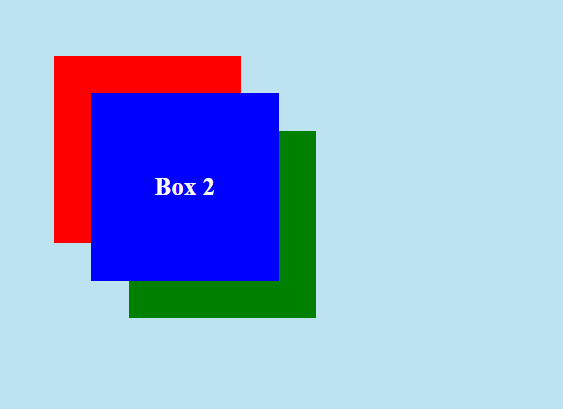
Explanation:
- Box 2 (z-index: 3) is on top because it has the highest z-index value.
- Box 3 (z-index: 2) is in the middle.
- Box 1 (z-index: 1) is at the bottom.
3. Negative z-index Values
You can also use negative values for z-index, which moves elements behind other elements.
Example:
.box {
width: 150px;
height: 150px;
position: absolute;
}
.box1 {
background: red;
top: 50px;
left: 50px;
z-index: -1; /* Moves behind other elements */
}
.box2 {
background: blue;
top: 70px;
left: 70px;
z-index: 2;
}Here, Box 1 will be behind Box 2 because it has a negative z-index.
4. Z-index and Parent-Child Relationships
If an element is inside a parent with a z-index, it cannot exceed the parent’s stacking order unless the parent has z-index: auto.
Example:
<!DOCTYPE html>
<html lang="en">
<head>
<meta charset="UTF-8">
<meta name="viewport" content="width=device-width, initial-scale=1.0">
<title>Document</title>
<style>
.parent {
width: 200px;
height: 200px;
background: gray;
position: relative;
z-index: 2;
}
.child {
width: 100px;
height: 100px;
background: orange;
position: absolute;
z-index: 3;
}
</style>
</head>
<body>
<div class="parent">
<div class="child">Child</div>
</div>
</body>
</html>- Even though .child has z-index: 3, it cannot be placed above elements outside the .parent div because .parent has z-index: 2.
- The child’s stacking order is limited by its parent.
5. Common Issues with z-index
Issue 1: z-index Not Working?
Solution: Ensure the element has a positioned value (relative, absolute, fixed, sticky).
.element {
position: relative; /* Required */
z-index: 5;
}Issue 2: z-index Not Respecting the Value?
Solution: Check parent elements for z-index.
If a parent has a lower z-index, its children cannot exceed that stacking level.
.parent {
position: relative;
z-index: 1;
}
.child {
position: absolute;
z-index: 9999; /* Will still be limited by parent's z-index */
}Fix: Increase the parent’s z-index.
6. Practical Use Cases of z-index
1. Creating Dropdown Menus
.navbar {
position: relative;
z-index: 10;
}
.dropdown {
position: absolute;
z-index: 20; /* Ensures it appears on top */
}2. Creating Modal Popups
.modal {
position: fixed;
z-index: 9999; /* Ensures it is above all other elements */
}3. Layering Images & Text
.image {
position: absolute;
z-index: 1;
}
.text {
position: absolute;
z-index: 2; /* Ensures text appears above image */
}7. Summary
| Z-index Value | Stacking Order |
|---|---|
| Higher Value (z-index: 100;) | Appears in front |
| Lower Value (z-index: 1;) | Appears behind |
| Negative Value (z-index: -1;) | Moves behind elements |
| Default (z-index: auto;) | Follows natural HTML order |
Key Takeaways:
- z-index works only on positioned elements (relative, absolute, fixed, sticky).
- Higher z-index values appear in front of lower values.
- Parent elements limit child elements’ z-index.
- Use z-index for dropdowns, modals, overlapping elements, and layered designs.
