CSS Fonts are essential in web design, defining how text appears on a webpage. CSS provides various properties to control the font style, weight, size, spacing, and more.
1. CSS Fonts Family
The font-family property defines which typeface will be used for an element. It allows multiple fonts as fallbacks.
Syntax:
font-family: "Primary Font", "Secondary Font", generic-family;- If the first font is not available, the browser tries the next one.
- The generic family is a must as a final fallback.
Example
p {
font-family: "Arial", "Helvetica", sans-serif;
}Generic Font Families:
| Generic Family | Description |
|---|---|
serif | Fonts with small strokes at the ends (e.g., Times New Roman). |
sans-serif | Fonts without strokes (e.g., Arial, Helvetica). |
monospace | Fixed-width characters (e.g., Courier New). |
cursive | Handwritten-style fonts (e.g., Brush Script MT). |
fantasy | Decorative or stylized fonts. |
2. Font Size
Defines the size of the text.
Units Used:
| Unit | Description |
|---|---|
px | Absolute pixel size (e.g., 16px). |
em | Relative to parent font-size (e.g., 1.2em). |
rem | Relative to the root element (html). |
% | Relative to the parent element. |
vw | Viewport width percentage. |
vh | Viewport height percentage. |
Examples:
p {
font-size: 16px; /* Fixed size */
font-size: 1.2em; /* 1.2 times the parent */
font-size: 120%; /* 120% of the parent */
font-size: 5vw; /* 5% of the viewport width */
}3. Font Weight
Controls the thickness of the font.
Values:
| Value | Description |
|---|---|
normal | Default (400). |
bold | Bold (700). |
lighter | Lighter than normal. |
bolder | Bolder than normal. |
100-900 | Numeric weights (100 = thin, 900 = extra bold). |
Example:
h1 {
font-weight: 900; /* Extra bold */
}4. Font Style
Defines whether the text is normal, italic, or oblique.
Values:
normal→ Default text.italic→ Italicized text.oblique→ Slightly slanted text.
Example:
p {
font-style: italic;
}5. Font Variant
Controls special text effects like small caps.
Values:
normal→ Default.small-caps→ Converts lowercase letters into uppercase but in a smaller size.
Example:
p {
font-variant: small-caps;
}6. Line Height
Controls the space between lines of text.
Values:
| Value | Description |
|---|---|
normal | Default (1.2 times the font size). |
number | Multiplier of the font size (e.g., 1.5). |
px, em, % | Fixed or relative units. |
Example:
p {
line-height: 1.5; /* 1.5 times the font size */
line-height: 20px; /* Fixed spacing */
}7. Letter Spacing & Word Spacing
These properties control the space between letters and words.
Examples:
p {
letter-spacing: 2px; /* Increases space between letters */
word-spacing: 5px; /* Increases space between words */
}8. Text Transform
Changes the case of text.
Values:
- uppercase → Converts all letters to uppercase.
- lowercase → Converts all letters to lowercase.
- capitalize → Capitalizes the first letter of each word.
Example:
p {
text-transform: uppercase;
}9. Web Fonts (Custom Fonts)
You can use custom fonts by:
- Google Fonts
- @font-face (Self-hosted fonts)
a. Using Google Fonts:
Google Fonts provides free fonts that can be included in your website.
Steps:
- Go to Google Fonts.
- Select a font.
- Copy the provided
<link>or @import URL. - Use it in your CSS.
Example
@import url('https://fonts.googleapis.com/css2?family=Poppins:wght@400;700&display=swap');
body {
font-family: 'Poppins', sans-serif;
}b. Using @font-face (Self-Hosted)
If you have a custom font file, you can include it using @font-face.
Steps:
- Place the .woff, .woff2, or .ttf file in your project folder.
- Use @font-face to define the font.
Example:
@font-face {
font-family: 'MyCustomFont';
src: url('fonts/MyCustomFont.woff2') format('woff2'),
url('fonts/MyCustomFont.woff') format('woff');
font-weight: normal;
font-style: normal;
}
body {
font-family: 'MyCustomFont', sans-serif;
}10. Font Shorthand Property
The font property is a shorthand for multiple font properties.
Syntax:
font: font-style font-variant font-weight font-size/line-height font-family;Example:
p {
font: italic small-caps bold 16px/1.5 "Arial", sans-serif;
}11. Best Practices for Using Fonts
- Always include fallback fonts.
- Use web-safe fonts to ensure compatibility.
- Keep font files optimized for performance.
- Use relative units (
em,rem) for better scalability.
12. Example: Complete Font Styling
HTML Code
<!DOCTYPE html>
<html lang="en">
<head>
<meta charset="UTF-8">
<meta name="viewport" content="width=device-width, initial-scale=1.0">
<title>CSS Font Styling Example</title>
<link rel="stylesheet" href="styles.css">
<!-- Google Font -->
<link href="https://fonts.googleapis.com/css2?family=Poppins:wght@400;700&display=swap" rel="stylesheet">
</head>
<body>
<header>
<h1>Welcome to Font Styling</h1>
</header>
<section>
<p class="regular-text">This is a regular paragraph with default styling.</p>
<p class="bold-text">This text is bold and larger.</p>
<p class="italic-text">This text is italicized.</p>
<p class="small-caps-text">This text uses small caps.</p>
<p class="uppercase-text">This text is transformed to uppercase.</p>
</section>
</body>
</html>CSS Code (styles.css)
/* Custom Font Import */
@font-face {
font-family: 'MyCustomFont';
src: url('fonts/MyCustomFont.woff2') format('woff2'),
url('fonts/MyCustomFont.woff') format('woff');
font-weight: normal;
font-style: normal;
}
/* Global Styles */
body {
font-family: 'Poppins', sans-serif; /* Google Font */
font-size: 18px;
font-weight: 400;
line-height: 1.6;
letter-spacing: 0.5px;
word-spacing: 2px;
text-align: center;
padding: 20px;
background-color: #f4f4f4;
color: #333;
}
/* Header Styling */
h1 {
font-family: 'MyCustomFont', sans-serif; /* Custom Font */
font-size: 36px;
font-weight: 700;
text-transform: uppercase;
color: #007bff;
}
/* Regular Text */
.regular-text {
font-style: normal;
font-weight: normal;
}
/* Bold Text */
.bold-text {
font-weight: 700;
font-size: 22px;
color: #ff5733;
}
/* Italic Text */
.italic-text {
font-style: italic;
font-size: 20px;
color: #27ae60;
}
/* Small Caps Text */
.small-caps-text {
font-variant: small-caps;
font-size: 20px;
color: #8e44ad;
}
/* Uppercase Text */
.uppercase-text {
text-transform: uppercase;
font-size: 20px;
color: #e67e22;
}output:
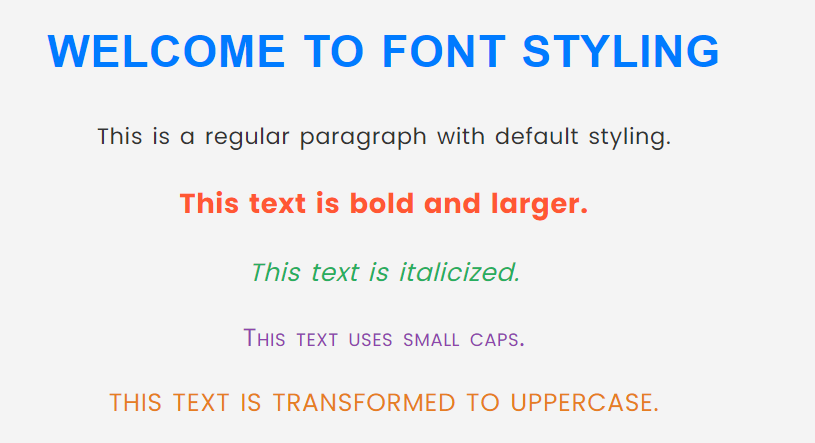
Explanation:
1. Using Google Fonts → Poppins is imported from Google Fonts and used in the <body>.
2. Using Custom Fonts (@font-face) → MyCustomFont is self-hosted and applied to the <h1>.
3. Different Font Properties Used:
font-size→ Adjusts text size.font-weight→ Controls boldness.font-style→ Adds italic styling.font-variant: small-caps→ Converts lowercase to uppercase in small form.text-transform: uppercase→ Converts text to uppercase.letter-spacing&word-spacing→ Adds spacing between letters and words.color→ Changes text color.
4. Global Styling:
line-height: 1.6→ Improves readability.text-align: center→ Centers text.background-color: #f4f4f4;→ Adds a light background.color: #333;→ Sets a default text color.
