Lists are one of the most fundamental and versatile tools in HTML. They allow you to organize and present content in a structured and readable way, making it easier for users to understand and navigate your web pages. Whether you’re creating a simple to-do list, a step-by-step guide, or a glossary of terms, HTML provides several types of lists to suit your needs.
1. What Are HTML Lists?
HTML lists are used to group related items together in a structured format. They are commonly used for:
- Displaying bullet points or numbered items.
- Creating navigation menus.
- Organizing content hierarchically (e.g., sub-items).
- Defining terms and their descriptions.
HTML provides three main types of lists:
- Unordered Lists (
<ul>) – Used for items where the order doesn’t matter. - Ordered Lists (
<ol>) – Used for items where the order is important. - Description Lists (
<dl>) – Used for terms and their corresponding descriptions.
2. Unordered Lists (<ul>)
Unordered lists are used when the order of items doesn’t matter. By default, items in an unordered list are displayed with bullet points. This makes them ideal for creating simple lists like to-do lists, feature lists, or navigation menus.
Syntax:
<!DOCTYPE html>
<html lang="en">
<head>
<meta charset="UTF-8">
<meta name="viewport" content="width=device-width, initial-scale=1.0">
<title>Unordered Lists</title>
</head>
<body>
<ul>
<li>Item 1</li>
<li>Item 2</li>
<li>Item 3</li>
</ul>
</body>
</html>Output:
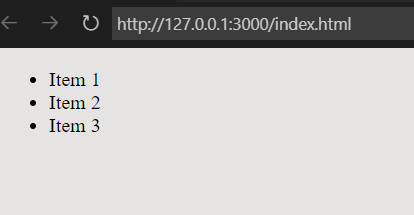
Customizing Bullet Points:
By default, unordered lists use a solid circle (disc) as the bullet point. However, you can change this using the list-style-type property in CSS. Here are some common options:
disc: Solid circle (default).circle: Hollow circle.square: Solid square.none: No bullet points.
Example:
ul {
list-style-type: square; /* Changes bullet points to squares */
}Output:
▪ Item 1
▪ Item 2
▪ Item 3
3. Ordered Lists (<ol>)
Ordered lists are used when the order of items is important. Items are displayed with numbers, letters, or Roman numerals by default. This makes them perfect for step-by-step instructions, rankings, or any list where sequence matters.
Syntax:
<!DOCTYPE html>
<html lang="en">
<head>
<meta charset="UTF-8">
<meta name="viewport" content="width=device-width, initial-scale=1.0">
<title>Ordered Lists</title>
</head>
<body>
<ol>
<li>First item</li>
<li>Second item</li>
<li>Third item</li>
</ol>
</body>
</html>Output:
- First item
- Second item
- Third item
Customizing Numbering:
You can customize the numbering style using the type attribute. Here are the available options:
type="1": Numbers (default).type="A": Uppercase letters (A, B, C).type="a": Lowercase letters (a, b, c).type="I": Uppercase Roman numerals (I, II, III).type="i": Lowercase Roman numerals (i, ii, iii).
Example:
<ol type="A">
<li>First item</li>
<li>Second item</li>
</ol>Output:
A. First item
B. Second item
4. Description Lists (<dl>)
Description lists are used to define terms and their corresponding descriptions. They consist of <dt> (term) and <dd> (description) elements. This type of list is ideal for glossaries, FAQs, or any content that requires term-definition pairs.
Syntax:
<!DOCTYPE html>
<html lang="en">
<head>
<meta charset="UTF-8">
<meta name="viewport" content="width=device-width, initial-scale=1.0">
<title>Ordered Lists</title>
</head>
<body>
<dl>
<dt>HTML</dt>
<dd>HyperText Markup Language, used for structuring web content.</dd>
<dt>CSS</dt>
<dd>Cascading Style Sheets, used for styling web pages.</dd>
</dl>
</body>
</html>Output:
HTML
HyperText Markup Language, used for structuring web content.
CSS
Cascading Style Sheets, used for styling web pages.
5. Nested Lists
You can nest lists inside other lists to create hierarchical structures. This is useful for creating sub-items or multi-level lists, such as outlines or complex navigation menus.
Example:
<!DOCTYPE html>
<html lang="en">
<head>
<meta charset="UTF-8">
<meta name="viewport" content="width=device-width, initial-scale=1.0">
<title>Ordered Lists</title>
</head>
<body>
<ul>
<li>Fruits
<ul>
<li>Apple</li>
<li>Banana</li>
</ul>
</li>
<li>Vegetables
<ul>
<li>Carrot</li>
<li>Broccoli</li>
</ul>
</li>
</ul>
</body>
</html>Output:
- Fruits
- Apple
- Banana
- Vegetables
- Carrot
- Broccoli
6. Styling Lists with CSS
You can enhance the appearance of lists using CSS. Here are some common techniques:
a. Changing List Markers
Use the list-style-type property to change the bullet or numbering style:
ul {
list-style-type: circle; /* Options: disc, circle, square, none */
}
ol {
list-style-type: upper-roman; /* Options: decimal, lower-alpha, upper-roman, etc. */
}b. Using Custom Images as Bullets
You can use images as list markers with the list-style-image property:
ul {
list-style-image: url('bullet.png');
}c. Removing Default Styling
To remove default bullets or numbers, set list-style-type to none:
ul {
list-style-type: none;
}7. Best Practices for Using Lists
- Use Semantic HTML: Choose the appropriate list type (
<ul>,<ol>, or<dl>) based on the content’s purpose. - Avoid Over-Nesting: Deeply nested lists can make the content harder to read. Keep nesting to a minimum.
- Style with CSS: Use CSS to customize list appearance instead of relying on deprecated HTML attributes.
- Accessibility: Ensure lists are accessible by using proper markup and ARIA attributes if needed.
8. Advanced Techniques
a. Counters in CSS
You can create custom counters for ordered lists using CSS:
ol {
counter-reset: my-counter;
}
li {
counter-increment: my-counter;
}
li::before {
content: counter(my-counter) ". ";
}b. Horizontal Lists
Transform a vertical list into a horizontal one using CSS:
ul {
display: flex;
list-style-type: none;
padding: 0;
}
li {
margin-right: 20px;
}Conclusion
HTML lists are a powerful and versatile tool for organizing content on the web. Whether you’re creating a simple bullet-point list or a complex nested structure, understanding how to use <ul>, <ol>, and <dl> effectively is essential for web development. By combining HTML with CSS, you can create visually appealing and highly functional lists that enhance the user experience.
